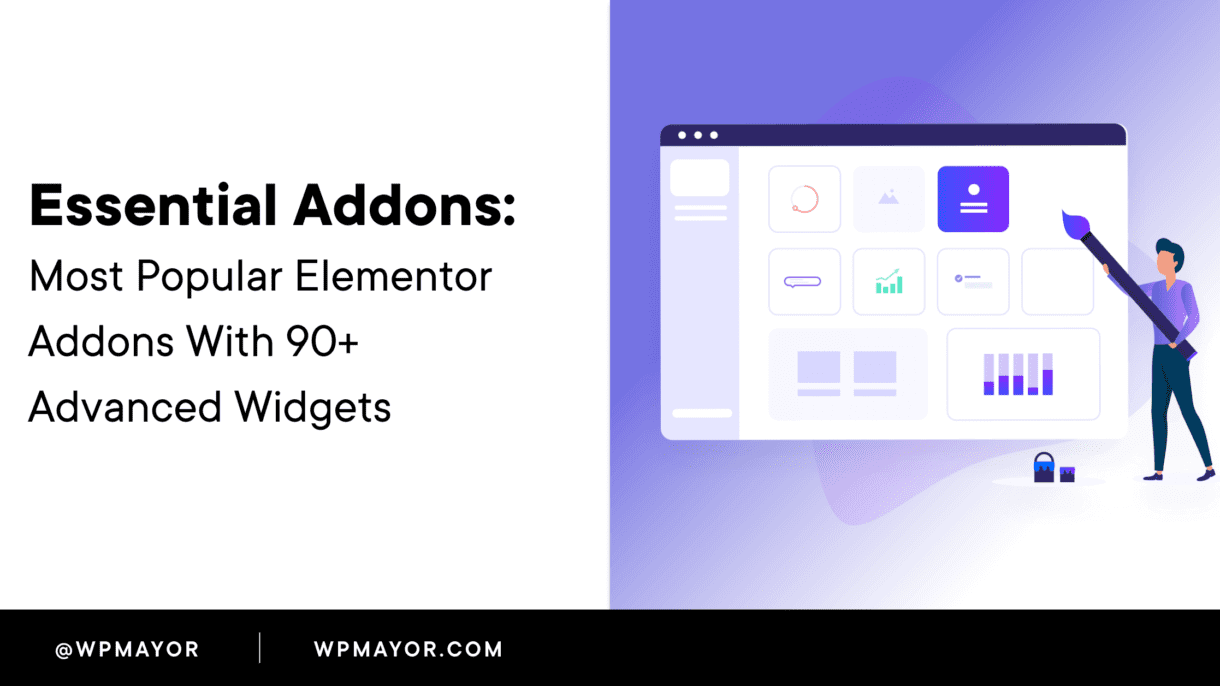Since its launch in 2016, Elementor has grown from a page-building upstart to one of the most popular visual, drag-and-drop WordPress page builder plugins in existence.
Beyond its own stellar feature list, one of the things that makes Elementor so powerful is that they’ve opened it up so that other developers can easily extend the core Elementor functionality.
That’s what Essential Addons for Elementor does – it adds 90+ new widgets that you can use in your Elementor designs.
Needless to say, all those new widgets give you a ton of flexibility when you’re working with your Elementor designs.
In this Essential Addons for Elementor review, I’ll highlight the full list of widgets, go hands-on with some of the most interesting additions, and run some real performance tests to help you understand what effect (if any) Essential Addons for Elementor will have on your WordPress site.
Essential Addons for Elementor Review: What Does it Add?

By the numbers, Essential Addons for Elementor is one of the most popular Elementor add-on plugins in existence.
According to WordPress.org, it’s active on 1Million+ sites, which is quite impressive for an extension plugin. Beyond that, it’s maintained a 4.8-star rating on over 3,000 reviews.
The concept is simple – across its free and premium versions, it gives you access to 90+ new Elementor widgets divided across seven categories.
I’ll run through them below, but you can see a demo of every single widget at this page.
Content Elements:
- Info box
- Flip box
- Creative buttons
- Static product
- Team member
- Team member carousel
- Logo carousel
- Dual color heading
- Testimonials
- Testimonial slider
- Advanced accordion
- Advanced tabs
- Toggle
- Protected content
- Tooltip
- Offcanvas
- Advanced menu
- Feature list
- Reading progress bar
- Content protection
- Reading progress bar
- Content protection
Dynamic Content Elements:
- Post grid
- NFT Gallery
- Post timeline
- Post block
- Smart post list
- Post carousel
- Content timeline
- Data table
- Dynamic gallery
- Content ticker
- Woo product grid
- Woo product collections
- Advanced Google Map
Marketing Elements:
- Pricing table
- Call to action
- Price menu
Creative Elements:
- Interactive Circle
- Interactive promo
- Interactive cards
- One page navigation
- Image comparison
- Image accordion
- Image hotspots
- Image scroller
- Countdown
- Divider
- Fancy text
- Counter
- Filterable gallery
- Lightbox and modal
- Flip carousel
- Progress bar
- SVG Draw
Form Styler Elements:
- Mailchimp
- Typeform
- Contact Form 7
- Gravity Forms
- Login Register Form
- FluentForm
- Formstack
- Ninja Forms
- WeForms
- Caldera Forms
- WPForms
Social Elements:
- Twitter feed
- Twitter feed carousel
- Instagram feed
- Facebook Feed
Extensions (these extend existing widgets):
- Particles
- Parallax
- Advanced tooltip
- Cross Domain Copy Paste
- Scroll To Top
- Content Protection
- Post Duplicator
- Table Of Contents
- Reading Progress Bar
- Conditional Display
- Wrapper Link
As you can see, you get a lot of new options in some very helpful areas. Again, you can see a demo of each new widget here.
Essential Addons for Elementor Pricing
Essential Addons for Elementor comes in both a free version at WordPress.org and a premium version.
The only difference is which widgets you get access to.
The free version gives you access to 29+ widgets, while the premium version unlocks the full collection of 90+ widgets (that number includes the free widgets – so it’s about half/half between free and paid).
There are two ways to get access to the premium version:
- 1-site license – $39.98. Comes with one year of support and updates.
- Unlimited site license – $79.98. Comes with one year of support and updates.
Both plans also offer a 25% renewal discount.
Unless you know you’ll only ever use it on a single site; you obviously get a lot more value from the unlimited plan.
Hands-On With Essential Addons for Elementor
You’ll get a new Essential Addons area in your WordPress dashboard when you install and activate the plugin.
You won’t do much here, but what this area does let you do is enable or disable every single widget.
By default, all of the widgets are enabled, but you can turn some off on a modular basis. If you’re worried about bloat or want to keep your Elementor interface a little simpler, this is a nice feature to have:

You can also clear the cache for Essential Addons’ styles and scripts, which is stored in your uploads folder.
Other than that, you’ll do everything else from the Elementor interface.
I can’t show you every single new element because there are so many, but I will highlight a few of my favorites…
Tons of Ways to Display Posts (or Other Post Types)
One of my favorite additions is all the different ways you get to display posts. You have a ton of options, with everything from a grid, to a block, to a carousel, and even to a content timeline.
For each widget, you’ll get a detailed query builder that lets you target specific:
- Post types (so you can use these with any custom post types that you’re using)
- Taxonomies
- Authors
- Etc.
One of the most unique options here is the Content Timeline widget, which lets you display your posts on a timeline. You can also see all the query options in the sidebar:

This widget also lets you add your own static content, too.
Particles
The Particles effect isn’t a widget. Instead, it’s a new option that you get when editing a section.
It’s hard to show the effect in a screenshot – but go here and play around with it. As people hover their mouse over the particle section – the content will “move” around it.
Protected Content
The Protected Content widget lets you restrict specific content by user role or by requiring people to enter a password:

Advanced Accordion and Tabs
The Advanced Accordion and Advanced Tabs widgets let you create some really neat accordion effects (or tab effects):

Filterable Gallery
The Filterable Gallery widget lets you create a custom gallery with Ajax category filters:

Explore all the Widgets for Yourself
With 90+ new widgets, there’s no way I can show you every single one, and it would probably get a little boring.
Suffice it to say, they work just like regular Elementor widgets and generally include plenty of options to let you customize them to your needs.
Again, if you want to see everything, head to this page, where you’ll get interactive demos for every single widget.
With 90+ new Elementor widgets, you might wonder whether Essential Addons for Elementor will slow down your WordPress site.
So…let’s test it…
First, it’s important to remember that everything is modular. So, you don’t need to enable all 90+ new widgets if you aren’t planning to use some of them.
I’m going to push things to the limit, though, and leave all of them enabled.
To find out what kind of effect Essential Addons for Elementor is having, I’m going to run three tests:
- A page with core Elementor widgets and Essential Addons for Elementor deactivated. Think of this as the baseline control page.
- It is that same page but with Essential Addons for Elementor active (and all the widgets enabled). Even though I won’t be using any of the new widgets in this page, I want to see if Essential Addons for Elementor is automatically loading any resources on every Elementor page.
- A similar page but swapping the native Elementor widgets for Essential Addons for Elementor widgets. For example, swapping Elementor’s native Countdown widget with Essential Addons for Elementor’s Countdown widget. For this reason, I’ll try to use widgets on my test page that overlap.
Don’t pay too much attention to the page load times themselves because I’m using cheap throwaway hosting – I think the more interesting thing here is the requests and page size.
1st Test: Just Elementor and Elementor Pro – The Control
- Page size: 1.01 MB
- Requests: 31

2nd Test: Essential Addons Activated, but No Widgets Used
- Page size: 1.01 MB
- Requests: 31

3rd Test: Replace Native Elementor Countdown and Price List with Essential Addons
- Page size: 1.03 MB
- Requests: 33

Okay, so what did we learn?
First, Test 2 showed that Essential Addons does not automatically add its scripts and styles to every Elementor design. It doesn’t seem to add anything if you don’t use any Essential Addons widgets, which is great.
Second, Test 3 shows that there doesn’t seem to be a big difference between using regular Elementor widgets or Essential Addons widgets. While I did not test every widget, the difference between the equivalent core Elementor widgets and Essential Addons’ widgets was very small.
So, based on playing around with things, I don’t think you need to worry about performance (any more than you would with the core Elementor plugin, that is. Page builders are never going to be 100% efficient when it comes to performance).
Can Essential Addons for Elementor Replace Elementor Pro?
The answer to this question depends on what you’re planning to use Elementor Pro for. It’s definitely not a 1:1 replacement for Elementor Pro, but if you only want Elementor Pro for its new widgets, then you might be able to get by with just Essential Addons for Elementor.
However, you’ll be missing out on a lot of helpful functionality, most notably Elementor Pro’s Theme Builder and Popup Builder.
For best results, you can pair Essential Addons with Elementor Pro – it’s definitely not an either/or situation.
Final Thoughts on Essential Addons for Elementor
If you use Elementor, Essential Addons is a great way to expand your library of available widgets without slowing your site down.
The modular approach lets you pick and choose which widgets to enable, and it won’t automatically add its code to every Elementor page, so it’s not going to affect your site’s performance negatively.
You can play around with the free version to get a taste of the widgets, and then the Pro version also gives you a demo of every single widget.
For those reasons, this one is pretty low risk – you’ll know exactly what you’re getting, and if you like how the widgets work, it’s going to help you create better Elementor websites.