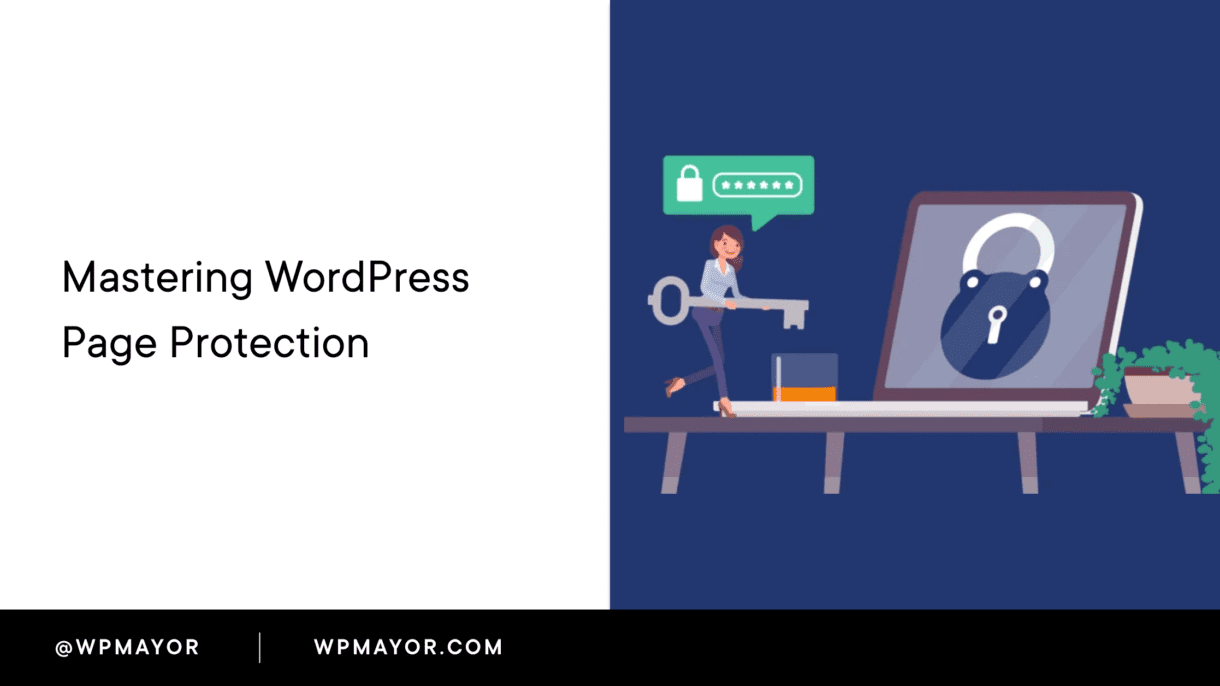Understanding the Importance of WordPress Page Protection
Protecting and securing your WordPress site’s pages enables you to gate specific pieces of content, prevent certain WordPress security issues, or hide pages while you work on them.
In this guide, I’ll explore the importance of WordPress page protection and provide a few options for effectively password-protecting your site or specific content.
If you’re looking for something more complex, such as using a paywall plugin or setting up membership sites, we’ve written separate tutorials that cover those topics.

Why Password Protect Your WordPress Site?
Password protection is a primary line of defense against unauthorized access to a specific area of your WordPress site.
You might want to do this for a number of reasons:
- Privacy: Some content isn’t meant for public consumption. Password protection ensures it remains confidential, whether it’s work-in-progress, premium content, or private data. This is important if you need to share sensitive information with clients or employees.
- Control: It allows you to control who can access specific parts of your website. This is particularly useful for membership sites, online courses, or sites that offer exclusive content.
- Protection against bots: Password protection can deter automated bots from accessing your content or executing malicious actions. This is crucial for preventing spam, data theft, and other security threats.
- SEO Benefits: By password-protecting certain pages, you can prevent search engines from indexing content that you don’t want to appear in search results.
How to Password Protect Your WordPress Content
There are multiple ways to password-protect content in WordPress. Let’s have a quick look at the most common methods.
Protecting a Specific WordPress Page
WordPress offers a simple method to protect specific pages.
- Navigate to your WordPress site’s dashboard.
- Click on ‘Pages’ and edit the page you wish to protect.
- In the right-hand sidebar, click on ‘Edit’ next to ‘Visibility’.
- Choose ‘Password protected’ and enter your desired password.
- Click ‘Update’ to save changes.
It’s important to note that while the page content will be protected, the title and featured image could still appear in certain places.
Password Protecting Categories
You may be looking to protect entire categories rather than just a single page.
With the Password Protected Categories plugin, you can easily password-protect entire categories, making it ideal for protecting multiple pages or posts at once.
It’s particularly useful for e-commerce sites, membership sites, or sites that offer categorized content.

Using a Plugin for Site-Wide Protection
For those who wish to protect their entire site, plugins like Password Protected or Hide My Site can be invaluable.
These plugins restrict access to your whole website with a single password.
This is particularly useful for staging sites or sites under development.
Password Protection Using HTTP Authentication
HTTP authentication is a more technical approach, but it’s effective.
It prompts users to log in before they can access your site. To set up HTTP authentication:
- Access your site’s .htaccess file.
- Add the necessary code to prompt for a password.
- Create a .htpasswd file with the usernames and encrypted passwords.
This method is robust and is best for advanced users who want to add an extra layer of security to their site.
Password Protection Plugins: Options and Reviews
Password Protected

The Password Protected plugin has an average rating of 4.5/5 stars for a reason. It’s reliable, gets the job done, and it’s free.
It’s easy to set up and allows you to protect your entire WordPress site with a single password.
There are additional options, such as using reCaptcha for additional security, allowing administrators to access the site without a password, as well as allowing access to RSS feeds and the REST API.
Password Protected Categories

Password Protected Categories enables you to set passwords for each category, providing flexibility in controlling access to your content.
Whether you want to create a private area for members, clients, or specific user groups, this plugin offers a simple and effective solution.
It’s a solid solution that we’ve recommended a number of times before.
Passster

Another highly-reviewed free option is Passster.
It allows you to secure pages, your entire WordPress site, or even partial content with a single password for each.
What’s nice about this solution is that it takes your user’s experience into consideration by letting visitors unlock the password-protected content on your site without refreshing the page.
Aside from that, small touches, such as the option to customize the password-protection form and use cookie-based password protection, will be appreciated by your visitors.
Hide My Site

Hide My Site is a free solution that allows you to set a single password for site-wide protection with customizable login pages.
This is a good option if you are setting up a development version of your WordPress site or even if you’re looking to hide your website from search engines.
All it takes is setting up a password on the settings page; your site is hidden.
Best Practices for Password Protection
There are a few important points to keep in mind when using any form of password protection on your site.
Let’s take a look at them:
- Regularly Update Passwords: Change passwords every few months to enhance security. This is particularly important for sites that have multiple users.
- Use Unique Passwords: Avoid using the same password across multiple sites or platforms. This is crucial for preventing unauthorized access in case one of your accounts is compromised.
- Limit Login Attempts: Plugins that limit login attempts can deter brute-force attacks. This is important for protecting your site from hackers who try to gain access by guessing your password.
- Monitor User Activity: Keep an eye on who accesses your content and when using activity logs. This is crucial for identifying any suspicious activity on your site.
- Implement Two-Factor Authentication: In addition to password protection, consider implementing two-factor authentication (2FA) for an added layer of security.

Choosing Strong Passwords
A strong password is your first line of defense.
Here are some tips to keep in mind when creating passwords:
- Use at least 12 characters.
- Combine uppercase and lowercase letters, numbers, and symbols.
- Avoid using easily guessable information, like birthdays or names.
- Use a passphrase or a combination of unrelated words.
Using a password manager can help you generate and store strong passwords. We love to use 1Password, and it even offers a free password generator.
Dealing with Common Password-Related Issues
Problems are not always avoidable, so here are the three most common issues with passwords and how to deal with them:
- Forgotten Passwords: WordPress has a built-in ‘Lost your password?’ feature. Ensure it’s enabled and easily accessible. This is crucial for providing a smooth user experience.
- Unauthorized Access: Regularly review user roles and permissions. Revoke access where necessary. This is important for maintaining control over who can access your content.
- Password Sharing: Educate your users about the risks of sharing passwords. This is crucial for preventing unauthorized access and protecting your content.
Your Next Steps: Mastering WordPress Page Protection
Now that you’re equipped with the knowledge on how to password-protect WordPress pages, it’s time to act.
Follow these 4 steps to get started:
- Evaluate your current protection level.
- Decide on the method that suits your needs.
- Implement the chosen protection method.
- Regularly review and update your security measures.
This isn’t a “set it and forget it” kind of thing, so staying on top of your WordPress site’s security is vital.
Related Questions
Password protection is a crucial first step, but consider other security measures like SSL certificates, two-factor authentication, and regular backups.
Yes, plugins like Prevent Direct Access can help protect media files.
Always keep a backup of your site. If you’re locked out, you can restore from a backup or contact your hosting provider for assistance. They can typically restore your access quite easily.