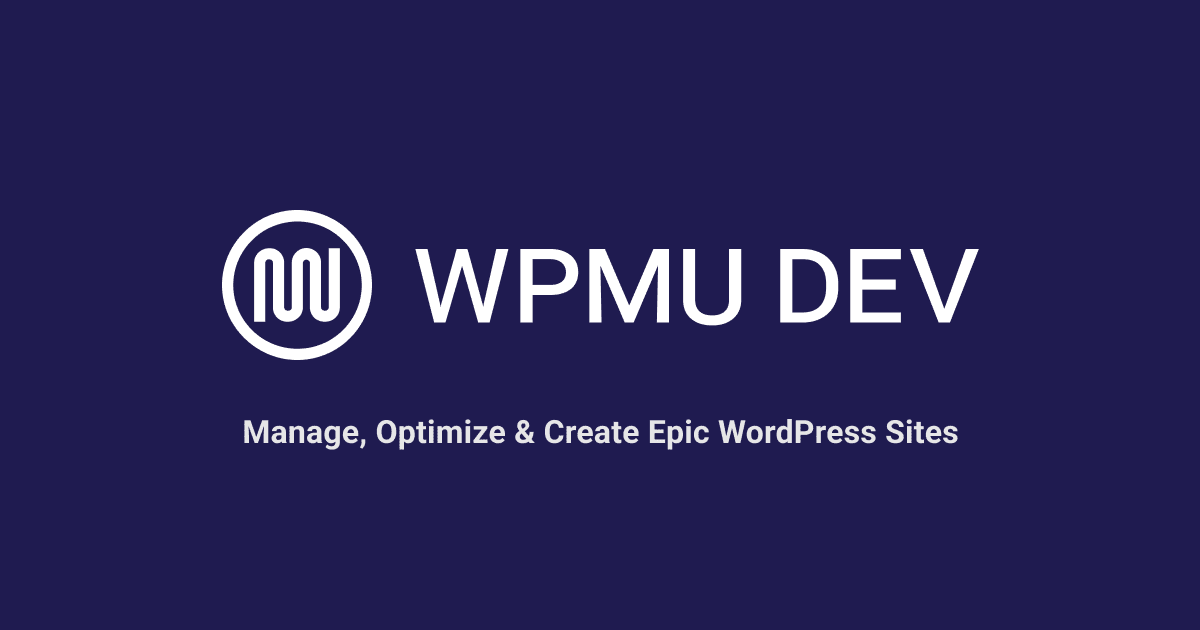You may already know that WordPress lets you schedule posts to publish at a later date, but did you know that you can also schedule posts to automatically unpublish after a set time period?
In a previous article, we looked at the best post scheduling plugins for WordPress. Depending on the nature of your content, however, you may also want posts to automatically unpublish after having served their purpose.
In this article, we look at practical ways to use expiring posts in WordPress and plugins that will help you automate this.
We’ll cover the following areas:
21 Ways to Use Expiring Posts
Here are 21 ways to improve your content and marketing strategy using expiring posts in WordPress:
1. Time-Sensitive Promotions
If you run time-limited sales announcements, promotions, offers, or contests on your website, scheduling expiring posts lets you automatically remove or update those posts once the promotional period has ended.
Scheduling posts to automatically expire at the end of a promotional campaign ensures that visitors and customers are not presented with outdated offers or information, preventing confusion and avoiding disappointment, and helps to maintain your brand’s credibility.
For example, let’s say you have a retail store or an eCommerce website and are planning to run a week-long flash sale on selected items. You could create a series of posts promoting different products and schedule them to automatically expire at the end of the sale period, ensuring that customers only see your active promotions.
2. Seasonal Updates
Scheduling expiring posts can be really useful if your business has seasonal products, services, or events.
Automatically expiring posts that contain seasonal content, such as holiday greetings, seasonal sales, or event announcements (e.g. festivals, growers markets, etc.) helps to keep your website’s content aligned with the current season and relevant throughout the year, and avoids showcasing outdated products or information.
This is not only useful for businesses that offer seasonal products or services, such as gardening supplies or holiday-specific decorations, but also seasonal offers or services.
For example, if you have a holiday-specific campaign, you can schedule the corresponding posts to expire once the holiday is over, saving you the effort of manually having to remove or update content every season.
Or, let’s say your client runs a travel agency and wants to showcase different holiday destinations throughout the year (or promote destinations that match discounted airfares from different airlines). They could create posts highlighting specific locations and set them to automatically expire once the corresponding season ends, keeping their website content aligned with the current season.
3. Event Management
Setting expiration dates for event-related posts ensures that outdated event details are automatically removed, maintaining accurate and up-to-date information for attendees.
For example, if your company organizes events, you can schedule posts to expire after the event has taken place. This helps manage event-specific content, such as registration details, agenda updates, or speaker information, and ensures that your website stays relevant before and after the event.
Similarly, if your business organizes conferences, you could create posts promoting each session and speaker and then schedule these to expire after the session has taken place, ensuring that outdated session details are automatically removed.
4. Limited-Time Offers
Promoting exclusive deals or discounts by scheduling posts to expire when the offer period ends creates a sense of urgency for visitors and encourages customers to make timely purchases.
This is ideal for online retailers planning to launch a one-day or weekend sale with posts featuring discounted products.
By scheduling posts to automatically publish when the event kicks off and then setting the posts to expire at the end of the sale, they would not only create a sense of urgency but automate the entire process so they wouldn’t even have to monitor it (think of all those limited-time sales that end at midnight…you could be sleeping and still be making money!)
5. News and Updates
When you have important announcements or releases that need to be shared at a specific time, such as product launches, press releases, or scheduled events, scheduling expiring posts ensures that the information becomes available and expires automatically according to your desired schedule.
Scheduling your news articles, press releases, or industry updates posts to automatically expire when the information loses its relevance or becomes outdated after a certain period helps to keep your website current, maintains a current and accurate representation of the news landscape, and ensures that readers are always presented with the latest news stories.
6. Product Launches
Scheduling posts to expire after a product launch prevents outdated information about previous releases from cluttering your website.
If you are a technology company planning to release a new version of its software, foir example, you could create a series of posts providing information and updates about the upcoming release, then schedule these to expire shortly after the launch to prevent users from accessing outdated software details.
7. Temporary Notices or Alerts
Displaying time-sensitive notices or alerts, such as maintenance notifications or temporary closures, that automatically expire once the issue or event has passed, ensures that visitors no longer see the closure notice.
For example, a small business could display a notice on its website about a temporary closure due to personal reasons (e.g. owners travelling overseas or a death of a key business team member), and schedule the post to expire once the business reopens.
8. Membership or Subscription Expiration
Automatically expiring posts that are accessible only to members or subscribers after their membership or subscription period ends, encourages them to renew or upgrade.
A good example of this is where a membership-based website grants access to premium content for a specific subscription period and sets users’ access to posts and resources to automatically expire at the end of their subscription.
9. Course or Lesson Availability
Controlling access to course or lesson content by scheduling posts to expire based on the duration of the course or availability of the material encourages students to progress through the course within a designated timeframe.
For example, an online learning platform could provide access to course materials for a limited duration with each lesson post scheduled to expire after a certain number of days.
10. Contest or Giveaway End Dates
Setting posts to expire when a contest or giveaway ends ensures that the information remains accurate and helps to avoid confusion for participants.
A practical use of this could be where a social media influencer runs a giveaway and promotes it through posts on their website. The posts are then scheduled to expire at the end of the giveaway, ensuring that participants can no longer enter after the specified deadline.
11. Archiving Outdated Content
Automatically expiring and archiving posts that are no longer relevant or useful keeps your website clutter-free and ensures a better user experience.
For example, suppose your company blog features posts about past product releases. As new products are launched, the corresponding posts are then scheduled to expire and automatically move to an archive section, keeping the main blog focused on current offerings.
12. Regulatory Compliance
If you need to comply with specific regulations regarding the removal or expiration of certain types of content, scheduling posts to expire can help you meet those requirements.
An example of where setting posts to expire once a required duration has passed to ensure compliance with regulations would be where a financial-related institution publishes posts with legal disclaimers that must be displayed for a specific time period.
13. Legal Compliance
Similar to the above, you can automatically expire posts that contain time-limited legal disclaimers, privacy policies, terms of service, or cookie notices to ensure compliance with changing regulations.
For example, let’s say that an online service provider includes a cookie notice on their website. The post containing the notice can be scheduled to expire after the required consent duration, ensuring compliance with data privacy regulations.
14. Expiring Downloads or Resources
You can also schedule posts to expire when downloadable files, resources, or documents are no longer available or have been updated.
Scheduling posts related to older versions to expire once new updates are released ensures that users access only the most recent and relevant resources and prevents them from accessing outdated information.
15. Scheduled Content Updates
Plan ahead by scheduling posts to expire and automatically trigger updates or new content, ensuring a consistent publishing schedule and reducing manual intervention.
So, if you run a magazine-style website publishing articles on a weekly basis, you could schedule posts to automatically expire at the time of each new publication, allowing for seamless content updates without manual intervention.
16. A/B Testing
Using expiring posts to test different versions of content or design elements by setting expiration dates lets you compare performance and make data-driven decisions.
For example, suppose you run an e-commerce website and want to test two different versions of a product description. You could create two posts, each featuring a different description, and schedule them to expire after a set period. You can then analyze the metrics and determine which version performs better.
17. Content Rotation
Automatically cycling through a set of posts by scheduling them to expire and publishing new content allows you to create a dynamic and ever-changing website experience.
Suppose an art gallery website wants to showcase different artists. They could schedule posts featuring different artists’ works to automatically expire and publish new posts showcasing other artists, providing a constantly changing selection for visitors.
18. User Engagement
Encouraging regular visits to your website by regularly expiring and replacing content helps to entice users to return for fresh information and increased engagement.
An example of this would be where a lifestyle blog regularly features “Tip of the Week” posts. Each post is scheduled to automatically expire after a week, encouraging readers to return for fresh tips.
19. Content Freshness
By scheduling non-evergreen posts to expire, you ensure that your website or blog remains up-to-date with fresh content. This is particularly important if you publish time-sensitive information, such as news, promotions, or event announcements on a regular basis.
Once a post expires, it can automatically be removed or replaced with new content, keeping your website content fresh and relevant.
20. Content Cleanup
Schedule posts to expire and be removed from your website’s public view to maintain a clean and organized content repository.
For example, suppose your blog includes guest posts or paid posts that are only relevant for a limited time. You can schedule guest posts to expire and be removed from your website after the agreed-upon period, keeping your content repository well maintained, clean, and focused.
21. Editorial Workflow
Scheduling expiring posts allows you to plan your content publishing in advance. This can help streamline your content creation process and manage your editorial calendar more effectively.
By pre-scheduling expiration dates, you can focus on creating new content rather than constantly monitoring and manually updating old posts.
This is useful for businesses with news-like websites that follow an editorial calendar. They can schedule posts to expire according to the planned publication schedule, ensuring a steady flow of new content while seamlessly removing outdated articles from the website.

Expiring Post Plugins for WordPress
Here are some post expiration plugins for WordPress you can use to publish a post for a limited time and have your posts be automatically unpublished after the period has expired:
PublishPress Future

PublishPress Future (formerly Post Expirator) is a simple and easy-to-use plugin that not only lets you automatically unpublish posts, pages, and other content types in WordPress, but also delete your post, change its status, update the post categories, or make other changes.
With PublishPress Future installed, you can:
- Choose expiry dates for content in any post type.
- Select expiry dates in the right sidebar when editing posts.
- Modify, remove or completely delete content when the expiry date arrives.
- Modify expiry dates using “Quick Edit” and “Bulk Edit”.
- Receive email notifications when your content expires.
- Show expiry dates in your content, automatically or with shortcodes.
After installing and activating the plugin, you will see the plugin’s editor block (if using the Block Editor) or settings panel (Classic editor) when creating or editing a post, giving you flexibility and control over when your content will expire.
Simply enter the date and time that you want your post to expire using the intuitive interface…

And choose what should happen to the post when it expires by selecting an option from the “Action To Run” section…

You have various options for future actions on expired posts.
For example, you can:
- Change the status to Draft, Private, or Trash.
- Delete the post.
- Keep all existing categories, and add new categories.
- Remove all existing categories, and add new categories.
- Keep all existing categories, except for those specified in this change.
- Enable the “Stick to the top of the blog” option.
- Disable the “Stick to the top of the blog” option.
- Move the post to a custom status (Pro version)
PublishPress Future gives you complete control of scheduling and managing post expirations via its extensive settings panel. A Pro version of the plugin is available offering additional features and support.

The PublishPress Future plugin includes the following additional features and functionalities:
Quick and Bulk Edit
Use the convenience of the plugin’s “Quick Edit” and “Bulk Edit” options to make changes to expiry dates. and manage a large number of posts.

Email Notifications
Receive notifications when your posts are due to expire so you can stay informed about your content’s expiry and never miss a critical update.
Display Expiry Dates in Your Content
PublishPress Future allows you to automatically show expiry or action dates within your articles. This feature adds a date stamp at the bottom of your post.

You can also use customizable shortcodes to display the expiration date inside your posts, tailoring the format to meet your specific needs.
Expiry Defaults for Post Types
The plugin not only lets you customize default expiry options for each post type within your WordPress site, but you can also configure default expiry settings for all of your content.

Advanced Features & Detailed Logs
The Pro version of the plugin offers additional functionalities, such as moving posts to a custom status upon expiration and keeps a comprehensive log of all changes made to your posts.
Seamless Cron Job Integration
WP-CRON is a built-in feature of WordPress used to schedule recurring tasks, such as publishing scheduled posts or processing queued tasks in plugins.
PublishPress Future uses custom cron jobs to execute expiration events efficiently, reducing server overhead for busy websites. To fully leverage the plugin’s capabilities, make sure that WP-CRON is properly set up and functional on your web host.
More details: PublishPress Future
Note: When using plugins that require WP-CRON, it’s essential to monitor the performance and resource usage of your site, as WP-CRON can consume significant resources when running heavy or frequent tasks.
If you notice performance issues, you may need to optimize the plugin settings, offload tasks to external services, or use a real server-side cron job to improve efficiency and prevent performance degradation on your hosting account.
For the best experience running plugins that require WP-CRON functionality, consult the WPMU DEV support team to ensure your website is running optimally on your selected hosting plan.
Auto Post Expiration

Auto Post Expiration is another plugin you can use to easily set expiration dates for your posts in WordPress.
With just a few clicks, you can schedule posts to automatically change to “draft” status, ensuring they are no longer visible on the front end of your site.
Key features of this plugin include:
Set Post Expiration Date and Time
The plugin provides an intuitive feature that lets you easily select the desired date and time for your posts to expire and transition to the “draft” status.
Admin Column Display
Auto Post Expiration shows the expiration date and post status directly in the admin column, making it easy to stay organized and keep track of when posts are scheduled to expire.
Gutenberg and Classic Editor Support
The plugin seamlessly integrates with the block and classic editors, so you can use your preferred editing interface when creating or editing posts.
The plugin also offers a Pro version that lets you unlock advanced features, such as setting expiration dates for single posts, pages, products, and custom post types, WooCommerce Support (set expiration dates for your WooCommerce products), and email notifications for Admin.
More info: Auto Post Expiration
From Inspired Content To Expired Posts
Hopefully, this article has inspired you to use expired posts. Auto expiring posts can help you streamline your content management processes, control the lifespan of your content, and keep your website current, fresh, and relevant to enhance user experience.
For complete WordPress automation, consider becoming a WPMU DEV member. Our all-in-one WordPress platform is ideal for web developers and agencies and includes robust site management tools and Pro plugins that will automate all aspects of your WordPress sites.