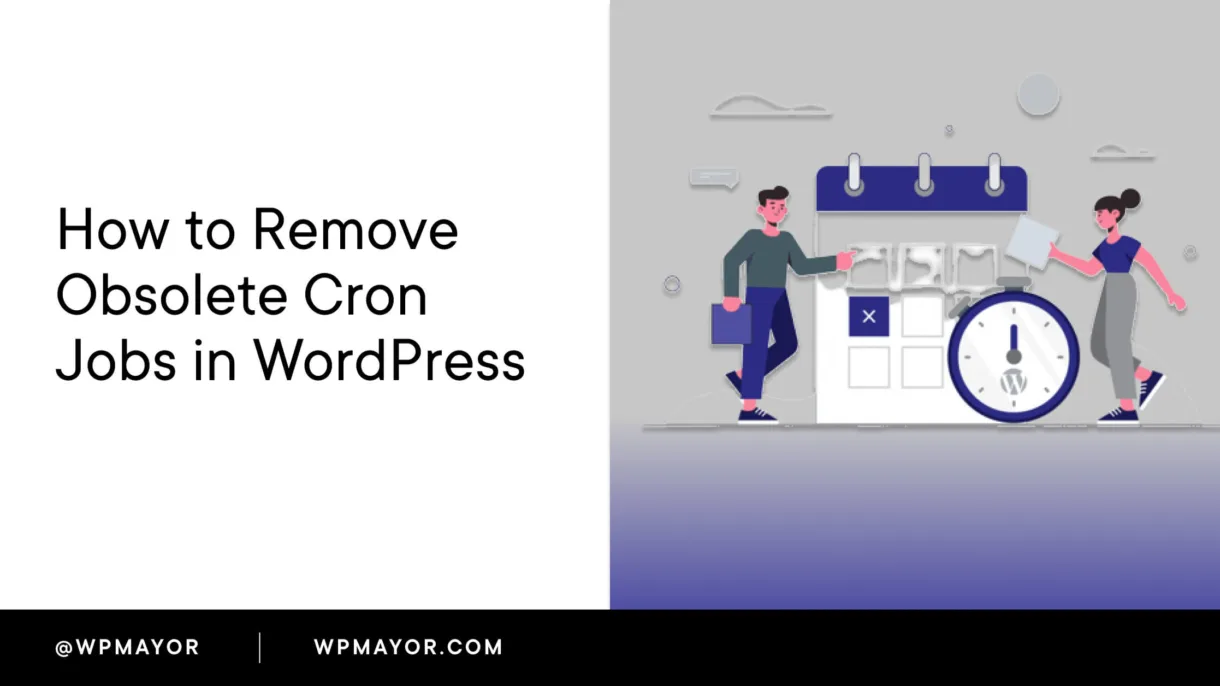Cron jobs can be a technical subject, but with the nature of WordPress as it is today, it’s a crucial aspect of your WordPress website’s health and something you may have to get involved in from time to time.
Specifically, in this short tutorial, we’re going to discuss how to find and remove obsolete or discontinued cron jobs from your WordPress site.
This guide aims to simplify the process, even if you have no development experience.
First, let’s understand what a Cron Job is.
What Are Cron Jobs?
In WordPress, Cron Jobs are scheduled tasks that your website runs at specific intervals. These tasks include actions like publishing scheduled posts, checking for updates, or sending notifications.

However, not all Cron Jobs remain useful forever. Some of them, especially those created by plugins that you no longer use, can become obsolete and clutter your website, potentially slowing it down.
Now that we understand what Cron Jobs are, let’s learn how to find them.
How to Find and See Cron Jobs
To see the Cron Jobs currently running on your WordPress site, you’ll need a plugin like WP Crontrol, Advanced Cron Manager, or any similar plugin that allows you to control and edit the Cron events in your schedule.

Here’s a general step-by-step guide on how to do this:
- Install and activate your chosen Cron management plugin from your WordPress website’s Plugins page.
- After activating the plugin, navigate to the plugin’s section in your WordPress dashboard. For WP Crontrol, for example, you can go to Tools > Cron Events.
- You’ll see a list of all the Cron Jobs currently scheduled on your site. They’ll be listed with details like hook names, schedules, and the next run time.
It’s crucial to mention that you should be cautious when dealing with Cron Jobs. Accidentally deleting or modifying an essential Cron Job can lead to unexpected behavior on your website.
If you’re not confident making these changes, it’s best to either speak to your hosting provider or reach out to a developer for help.
How to Remove Obsolete Cron Jobs
The process of removing obsolete Cron Jobs is not complicated, but it should be done with care.
Here’s a step-by-step guide on how to do this:
- Identify the obsolete Cron Jobs. These are typically associated with a plugin or theme that you no longer use. The hook name usually gives you an idea of which plugin created the Cron Job.
- From your list of Cron Jobs (in WP Crontrol, this will once again be under Tools > Cron Events), locate the obsolete Cron Job.
- Once located, click on the ‘Delete’ button next to it. This action will remove the Cron Job from your schedule.
- Confirm the deletion in the popup warning. Be sure that you are deleting the correct Cron Job as this action is irreversible.
- Repeat this process for all the obsolete Cron Jobs on your site.
Remember, if you’re unsure about a Cron Job, it’s better to leave it alone than to delete it and potentially cause an even bigger issue on your site.
That’s It
Removing obsolete Cron Jobs from your WordPress site is an excellent way to clean up unnecessary clutter and optimize your site’s performance.
However, this process should be handled with care to avoid accidentally removing essential tasks.
Always ensure you have a full backup of your site before making such changes, and don’t hesitate to consult with a professional if you’re unsure. Better safe than sorry.
I hope this guide has shed some light on managing and removing obsolete Cron Jobs from your WordPress site.
If you have any questions, feel free to drop them in the comments below.